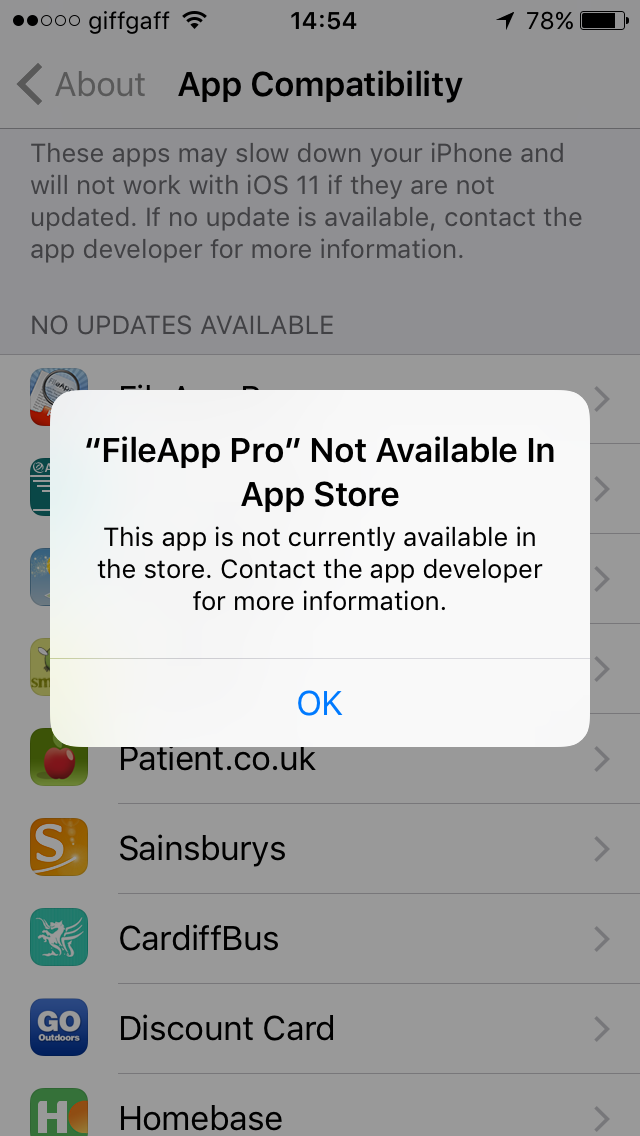So … we’re all excited about the advent of iOS 11 for our iPads and iPhones aren’t we? Or we are if our devices can actually take the new operating system. And there’s the first challenge. Apple gives us free upgrades to its operating system software but it comes at a price in terms of the pensioning off of some hardware from ongoing support.
So, if you don’t have any of the hardware on the list below … stop reading this post and go and do something constructive.
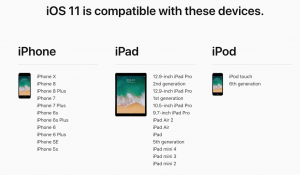
So what’s wrong with iOS 11, nothing of course, it looks like a really feature-rich release with lots of goodies to enjoy and reports seem to suggest that it doesn’t slow down your device significantly … except it’s a wholly 64-bit operating system. This means that all applications that you run on the device must be written in code that runs on a 64-bit operating system, and the problem is that quite a few of your applications, even some you really like, may have been written using older 32-bit code. You may even have noticed some alerts coming up on your screen to say “contact the developer” when you’ve been running an application – that’s the reason for the alerts – your app is potentially going “end of life”. So … before you do the automatic upgrade just do these checks.
Goto Settings > General > About and you will see something like this …
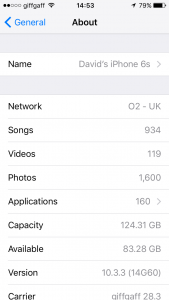
… click on Applications, and something like this will be shown …

… read the warning message at the top of your screen carefully. What it is saying is that these apps are written in 32-bit code and will tend to run slower than if they were written in 64-bit code. What is more, they will stop working with iOS 11. Then clicking on any of the apps shown on your iPhone (similar to the ones above on my iPhone), will give you this screen message which effectively says that the app is end-of-life UNLESS the developer provides a 64-bit version.
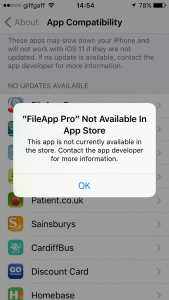
Now most of these apps on my iPhone I can probably do without but I do know that I ought to approach Cardiff Bus to find out when their 64-bit version of the Timetable and Journey Map is going to be released, as I use that a lot!
Image portfolios, iPads, field triage and Lightroom … and more
At long last I’ve had the time to work through a number of technology issues centering around my photography. This in no small part was enabled by having a week in mid-Wales with Nick Jenkins of Freespirit Images who led the photo workshop from a base at Llanerchindda Farm, and several conversations with Andrew Cooper who, apart from having a lot of the same gear as I have, is a definite kindred spirit when it comes to photographic geekery! Check out his website here.
So let’s start with Image Portfolios. I’ve been meaning for some time to get something together and have been wrestling with whether to put it online, or create something for the iPad. Andrew came up with the perfect solution – Foliobook Portfolio for the iPad – which is amazing and actually hits the online portfolio button as well – here’s the result of my work over the last couple of days – a gallery created from a number of my Moments like these … images and posts. How does the workflow go … I never thought you’d ask!
The starting point is the Alloyphoto Lightroom plugin for Dropbox. I created a number of Smart Collections and one Collection Set with several more Smart Collections within the Plugin in the Publish Services Library module of Lightroom and then set about refining my image Ratings and Colour Labels, and updating my Keywording to select the images I wanted to go into each Smart Collection. Doing this carefully now means that whenever I rate, label and keyword an image in the future it will automatically update the Smart Collection and allow easy re-publishing to Dropbox.
Why Dropbox? Well yes – it would have been nice to use Google Drive, but Foliobook is built upon an infrastructure that relies on Dropbox to import photos to the iPad other than using your iPad’s Camera Roll. So publish to Dropbox and then link the Category/Galleries you create in Foliobook to Dropbox folders and images, and the updating is almost painless and ridiculously easy … once you’ve got the hang of it. Thanks Andrew – a great piece of advice.
Incidentally, a secondary benefit of doing it this way, via Dropbox, is that I now have a screen saver for my MacMini and for my Apple TV that link to the same Dropbox folders. Really neat!
Next it’s the iPad and how can it be used “in the field” with Lightroom Mobile. In a couple of words, it can’t … at least not yet, or not the way I would like to use it. Here’s what’s I would like to do, what’s available, and then what the problem is.
I (and Andrew) would like to use a WD wireless My Passport hard disk, or in my case alternatively the 128Gb of storage on my new iPad Mini 4, to download our RAW images onto, do some edits and then synchronise them through Creative Cloud back to Lightroom Desktop. Unfortunately, this just isn’t possible – read this to understand why it isn’t possible. I can by selecting RAW+JPEG do the edits in Lr Mobile and synchronise those back to the Desktop as JPEGs but there’s no manageable solution yet (I’m not going to do this, even though I’ve tested it with a single image – and it does work) to tie these edits back to the RAW files when I upload them to Lr Desktop.
The problem is with both Apple, and Western Digital, the former becuse they insist that all developers only work through their Camera Roll, the latter because their software doesn’t allow you to transfer files from the hard disk into Camera Roll – I believe you have to ask their My Cloud software to do that, which is slow and clunky. So you’re stuck!
Things may of course change. I’m still looking forward to Apple moving away from Lightning adaptors to USB-C – as on the new MacBook – but they chose not to implement it on the new iPad Pro, so I’m not holding my breath. So for me, it’s still my trusty and heavy MacBook Pro that will continue to accompany me on photo trips.
However, if you’re working in JPEGs you could use the Camera Connector Kit (SD-card, or USB versions) to upload your images into Camera Roll and then use the excellent Lr Mobile software for edits and sharing to social media, or perhaps Snapseed.
Lots of words in this post – just had to be written though. Here’s an image from the end of the workshop to break up the text …
… just in case you’re interested, this is Llewellyn ap Gruffydd Fychan (not Darth Vader) and he stands in front of Llandovery Castle.